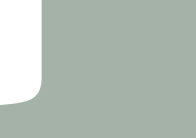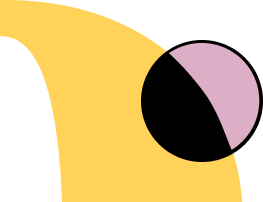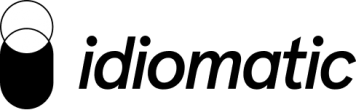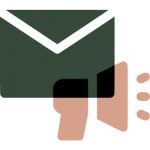Customer Experience Insights
by Idiomatic
Make sure to scroll down for more posts 😁

Customer Experience
From feedback to action: Operationalizing VoC insights across your organization
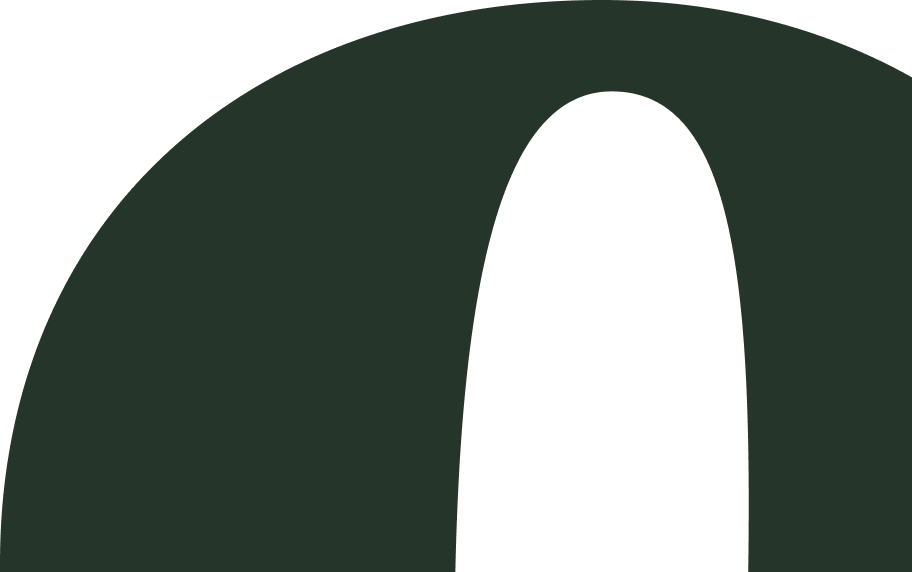
Get started with Idiomatic
Turn your customer feedback into better customer experience today.